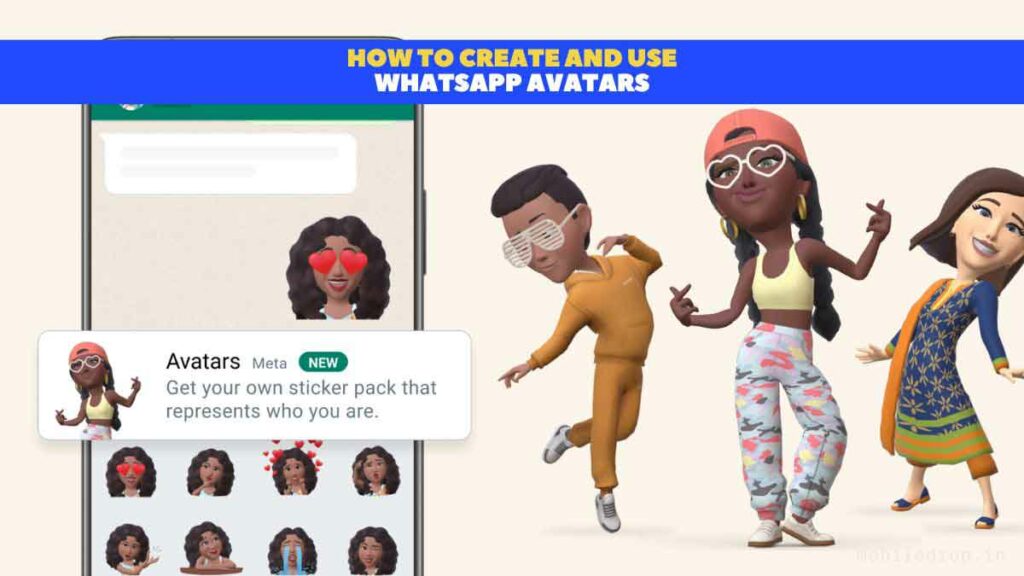Memoji on iPhones are popular and WhatsApp is like, let’s add them to our platform too. So here, if you’re a fan of Emoji then you will love WhatsApp Avatars, its updated version of Emoji.
So let’s see how you can create WhatsApp Avatars, how to use them as profile pictures, share them with your friends, and finally, how you can delete the WhatsApp Avatars.
Contents
How to Create WhatsApp Avatar
WhatsApp Avatars are digital versions of yourself which means, when you’re creating an Avatar, you can choose everything from, face, hair, nose, clothes, and even eye shapes.
How to Make a WhatsApp Avatar
Currently, I’m using WhatsApp version 2.23.1.11 Beta on my Android Smartphone, so if you’re not seeing WhatsApp Avatar on your smartphone then kindly update the WhatsApp app.
1. Open WhatsApp on your smartphone and head over to Settings and tap on Avatar.
2. There you will see the “Create Your Avatar” Button, tap on it.
3. Afterward, WhatsApp will ask you to read their term and conditions, if you wish to read them then read them right away, and later, tap on the “Get Started” button.
4. The First step would be to choose your skin tone. So choose your skin tone and tap on the “Next” button.
5. On the next page, you will see tons of customization options such as the face, hair, nose, clothes, and even eye shapes. So select the options that match your face.
6. In case, you’re confused then you can see yourself by tapping on the mirror icon.
7. When you’re done customizing WhatsApp Avatar, tap on “DONE” and “Save Changes”.
8. That’s it, you just create a WhatsApp Avatar of yourself, now tap on the “Next” button and start using Avatars.
How to Share Your Avatar in WhatsApp Chats
Now, that you’ve created WhatsApp Avatars, the question is how to use them. Let me show you how…
1. Open WhatsApp on your smartphone and choose one friend to whom you want to send a WhatsApp avatar.
2. Now, tap on the Emoji icon and you will see a bunch of options from Emoji, GIFs, and even stickers, there tap on the Avatar icon.
3. There you have it, you will see your avatars, and select the one you want to send to your friend.
4. Now, if you wish to send all of your Avatars to your friends then head over to WhatsApp Settings and Tap on Avatar.
5. Here, tap on the “Browse Stickers” and you will see all of your Avatars, there tap on the “Share” button (top right corner).
6. After that new page will pop up asking which friend you want to send your Avatars to, so select one friend or more and tap on the “Next arrow icon”.
7. There you have it, you just your WhatsApp Avatars to your Friends.
How to Make a WhatsApp Avatar Your Profile Photo
You did everything from creating WhatsApp Avatar to sending them to your friends, the only step left is to use it as your Whatsapp Profile Photo.
1. Open WhatsApp on your smartphone and head over to Settings and tap on Avatar.
2. There, simply tap on “Create Profile Photo”.
3. After that, you will see a bunch of your Avatars, so choose your favorite Avatar Pose along with the background color and after selecting, tap on the “Done” icon.
Related: How To Message Yourself On WhatsApp
How to Delete Your WhatsApp Avatar
Even after doing all these, for some reason, if you don’t want to use WhatsApp Avatars then let me show you how you can delete them.
1. Open WhatsApp on your smartphone and head over to Settings and tap on Avatar.
2. Here, you will see a “Delete Avatar” option, tap on it.
3. After, it will ask you to confirm whether you want to delete Avatar, if YES, then tap on the “Delete” option.
4. That’s it, you just deleted your WhatsApp Avatars.
WhatsApp Avatars FAQs
Can I create WhatsApp Avatars on Web, Windows, or Mac?
No, you can’t create WhatsApp Avatars on Web, Windows, or Mac at this movement. Maybe, later, WhatsApp will add this feature on all the platforms.
Can I use My WhatsApp Avatars on Facebook and Instagram?
No, you can’t, you can only use WhatsApp Avatars on WhatsApp. Again, WhatsApp, Facebook, and even Instagram are owned by Meta, so maybe, we might be able to do it in the future.
Why should I use WhatsApp Avatars?
It’s a better way to communicate with your friends, so instant of using Emojis, you better use Avatars.
Where can I use WhatsApp Avatars?
WhatsApp Avatars are the same as Emojis, so you can use them everywhere on WhatsApp from Chats, Groups, or Communities, and even send your entire Avatars to your friends.
Why I don’t see the WhatsApp Avatars on my WhatsApp Number?
The WhatsApp Avatars is still rolling out, so wait for some time, you will get this feature soon. (Also, update WhatsApp to the latest version).
Conclusion
There you have it, you learned everything from creating WhatsApp Avatars, how to use them as profile pictures, share them with your friends, and finally, how you can delete the WhatsApp Avatars.
Still, if you have any kind of questions then feel free to drop a comment.
By the way, we also have a WhatsApp Channel, so feel free to join the channel. And yes, it’s FREE…
To get up to date with tech, do follow us on Google News. Whether you want to buy Smartwatch or any other Wearables, do check out WearablesDrop. By the way, want to save money, and get live deals, follow us on telegram. Here is the Telegram discussion Group, see you there